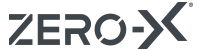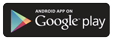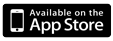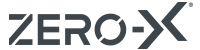Product Description
Details
ZERO-X TITAN DRONE, Light as a feather, stable as a rock
The Titan’s on board 720p camera captures the world below in crystal clear high-definition at a steady 30 frames per second. The Titan Drone features Altitude Hold Mode, Directional Lock and One Touch Takeoff and Landing, making flying effortless. Use the Zero-X Titan app’s WiFi FPV live video stream with your chosen VR headset to see the world from the Titan's point of view.
Features
| 720p Resolution Capture crystal clear high definition video with the push of a button. |
|
| 120 Metre Range Fly for 120 metres in any direction with unbroken recording capabilities. |
|
| 6 Axis Gyroscope Steady and responsive onboard gyroscopic stabilisation system. |
|
| WiFi FPV See the world from Titan's perspective via the built in WiFi camera. |
|
| Directional Lock Intuitive control from the pilot's perspective and orientaion. |
|
| One Button Takeoff Allows effortless one-touch takeoff and landing. |
|
| Smart Remote Issues a warning when approaching maximum range. |
|
| 1000 mAh Battery Allows up to 15 minutes of recording on a single charge. |
Technical Specifications
Additional Information
| Battery Information | 1000Mah |
|---|---|
| Tactile Controller | Included |
| Camera | Yes |
| Resolution | 720p |
| LCD Display | Yes |
| Speed Modes | 2 |
| 360 Flip | Yes |
| Flight Time | 15 Mins |
| Range | 120M |
| Frequency | 2.4Mhz |
| SD Card | Up to 32GB |
| Power source | 1200mAh |
| Box Content | Atlas Drone 1 USB Wall Charger 1 Remote Control 1 Spare Rotor Blades 4 Drone Battery 1 Screwdriver 1 Drone Battery Charger 1 Manual 1 |
Support
FAQ'S
Frequently Asked Questions
Got questions about our Zero-X drones and accessories? We might just have the answer you’re looking for in our FAQ’s below. You can also download our operational manuals on each drone product page. If you’re looking for more information, please feel free to contact us in the Zero-X control tower right here[TAL1] .
TITAN
Q1: How do I connect my Titan drone to the remote control?
A1: Before attempting to set up your Titan drone ensure that the Titan drone battery is fully charged and new batteries have been installed into the remote control.
Do a complete check of your surroundings making sure there are no hazards in your vicinity.
Turn on the Titan drone’s power switch and place the drone on a flat, level surface facing away from you.
With the left thumbstick in the neutral middle position, turn on the power switch on the remote control.
Move the left thumbstick down to the lowest position, and then return the thumbstick to the middle position.
The Remote will beep indicating that the connection has been made.
To unlock the motors move both thumbsticks to the lower middle position and hold for 5 seconds.
The motors will then start and the Titan will be ready for take off.
Q2: Why is my Titan drone drifting sideways/backward/forwards?
A2: Your Titan drone may need to be calibrated.
To calibrate your Titan drone correctly make sure you are launching the drone from a flat, level surface.
Switch on the Titan drone and the remote control.
Make the connection between the controller and Titan drone.
Just before you take off, with the Titan drone still on a flat level surface hold the right thumbstick (Pitch/Roll) in the lower right diagonal position for 5 seconds.
The Titan drone will now be recalibrated.
To fine tune any drift further use the trimming controls on the remote control to balance any unwanted movement.
Before adjusting trimming settings make sure that the Titan is not being affected by any outside forces such as wind or drafts.
Q3: How can I get the best footage out of my Titan drone?
A3: We recommend using a class 10 SD card from a reputable brand. Better quality SD cards will yield better footage.